How to play
1. Basic rules
A classic 15 puzzle uses tiles with 15 numbers written on each and one empty slot. Tiles can be moved either vertically or horizontally, if they stand next to empty space.
The goal of the game is to rearrange numbers on field into order.
Suppose we have starting position like this (8 tiles variant):
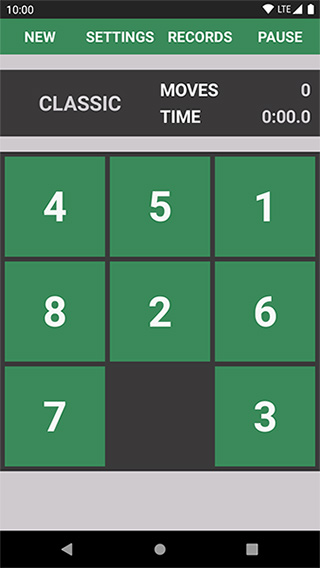
So, to solve the puzzle we must arrange them in order:
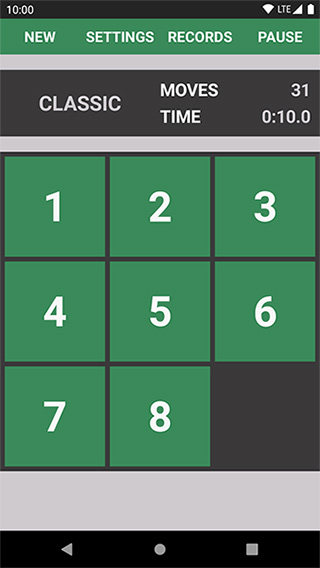
There are many ways to reach the final position, one of them is solve puzzle row by row.
To start, we place number 1 on its place, then number 2, then 3 and so on. For example, first row can be done this
way:
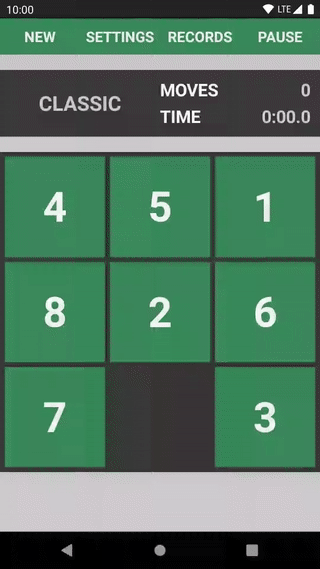
2. Controls
The game support 3 different types of controls: clicks, gestures and hover.
2.1. Clicks
Just click on a tile to make a move.
It is possible to move multiple tiles in a row (or column):
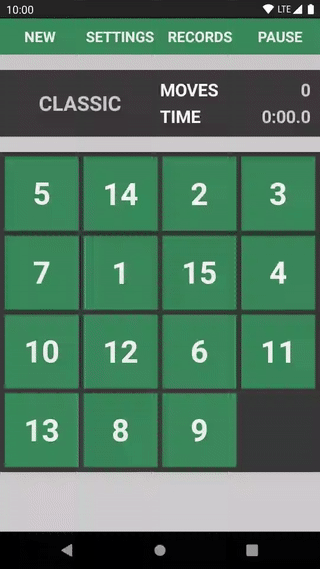
2.2. Gestures
Swipe on a tile(s) to move:
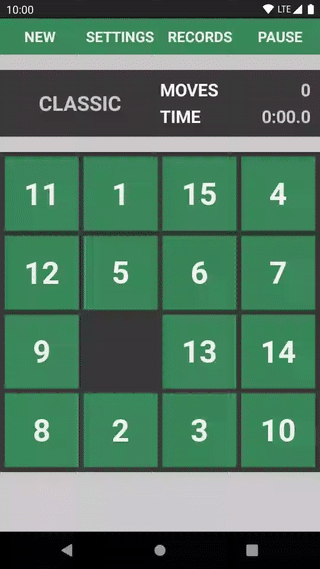
2.3. Hover
Hover is more advanced (and faster) way to solve the puzzle. Start by pressing and holding on the empty space, and then move finger over the tiles you want to move.
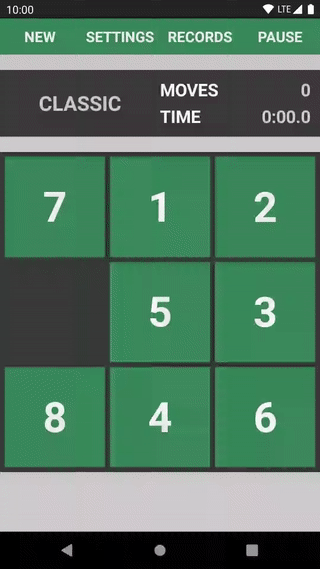
3. Game types
There are 3 game types: classic, snake and spiral. The game type can be changed in Settings.
You can always view the final position of the game by pressing ❓ on the main screen:
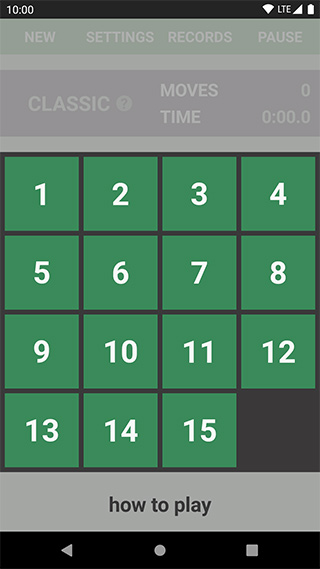
3.1. Classic
Numbers arranged from left to right, top to bottom.
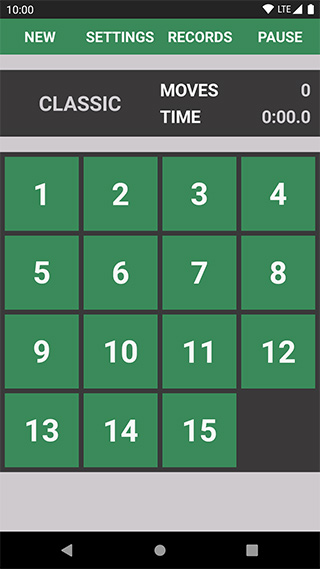
3.2. Snake
Starting at top left corner go right, then next row from right to left, the third row arranged from left to right and so on.
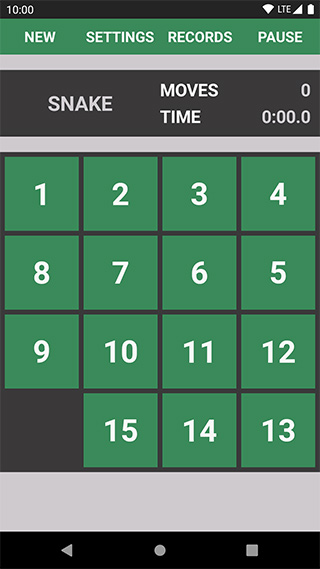
3.3. Spiral
Start at top left corner, move right to the edge, then move from top to bottom, then from right to left, then from bottom to top and so on.
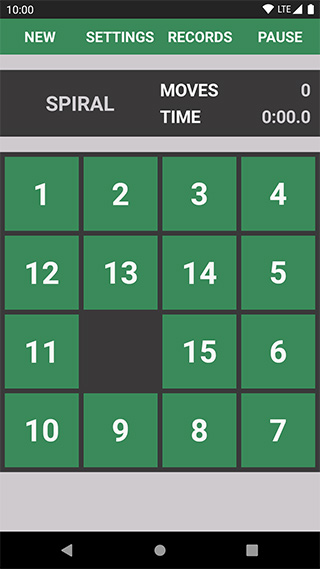
4. Game modes
There are 2 modes: easy and hard. It can be changed in advanced settings.
4.1. Easy
The default mode you start with.
4.2. Hard
In a hard mode the puzzle must be solved blindly - the player can see the numbers only the on first move. If any move is done, numbers disappear from field.
To solve the puzzle, player must arrange numbers in their order, and then hit check button to check if they solved
puzzle correctly.
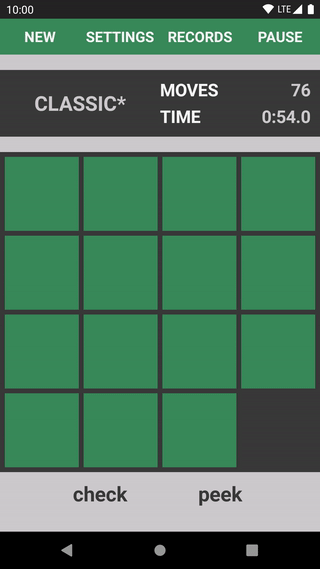
If you find intimidating playing the hard mode, peek button comes to the rescue. Press and hold the button to show
numbers on tiles.
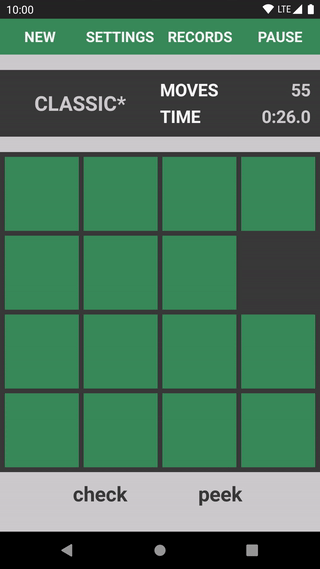
5. Records
The fastest and most efficient solves are put to the Records.
The top panel of Records screen is interactive. There are Type, Mode, Width and Height filters, and two Sort
modes: fewer moves and less time.
The table shows place, moves count, time spent and date of the solve.
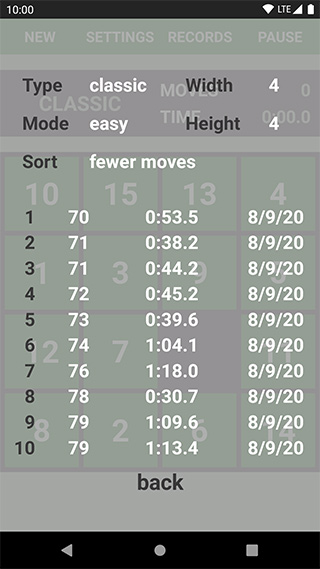
5.1. Export
Records can be exported to a file in CSV format by
pressing export button.
The exported file contains the following information:
| type | hard mode | width | height | time | moves | date |
|---|---|---|---|---|---|---|
| game type | 0 for easy mode, 1 for hard mode |
width of the puzzle | height of the puzzle | time in seconds (with milliseconds) | count of moves | date of the record |
For example:
type;hard mode;width;height;time;moves;date
classic;0;4;4;40.619;127;5/1/21
classic;0;4;4;29.906;128;5/1/21
5.2. Import
Import previously exported records.
6. Settings
6.1. Basic
| Setting | Values | Description |
|---|---|---|
| Type | classic, snake, spiral |
See game types |
| Width | 3 - 10 |
Width of the puzzle |
| Height | 3 - 10 |
Height of the puzzle |
| Animation | on, off |
Play animations on tiles moves, etc. |
| Color theme | day, night, system |
The overall color theme of the app. system will follow system dark mode settings |
| Color | various colors | The color of tiles and interface |
6.2. Advanced
| Setting | Values | Description |
|---|---|---|
| Mode | easy, hard |
See game modes |
| Missing tile | default, random |
See missing tile |
| Anti-alias | on, off |
Smoother appearance of lines. Disabling can improve performance |
| Multi-color | off, rows, columns, fringe, solved, fringe-3 |
See multi-color |
| Animation speed | off, fast, normal |
Tile animation speed |
| Delay | on, off |
After solving a puzzle, there is a small delay before you can start a new game by clicking on a game field |
| Ingame info | See ingame info | |
| Stats | on, off |
See statistics |
6.2.1. Ingame info
| Setting | Values | Description |
|---|---|---|
| Time format | 0:12.3, 0:12.345, 12.345, 0:12 |
Time format to display. Affects main screen, records and statistics |
| Moves | on,after solve, off |
Show number of moves on the main screen. on - always show, after solve - show only if puzzle is solved, off - never show |
| Time | on,after solve, off |
Show elapsed time on the main screen. on - always show, after solve - show only if puzzle is solved, off - never show |
| TPS | on,after solve, off |
Show current TPS on the main screen. on - always show, after solve - show only if puzzle is solved, off - never show |
6.2.2. Missing tile
By default, the missing tile will be the last one (for 4x4 it’s number 16, 9 for 3x3, 12 for 4x3 and so on). If set
to random, the tile will be chosen randomly and the goal will be different.
For example, in this position the missing tile is 6:
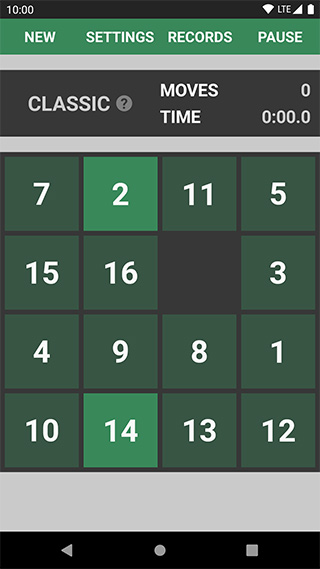
So, you need to arrange tiles in this order:
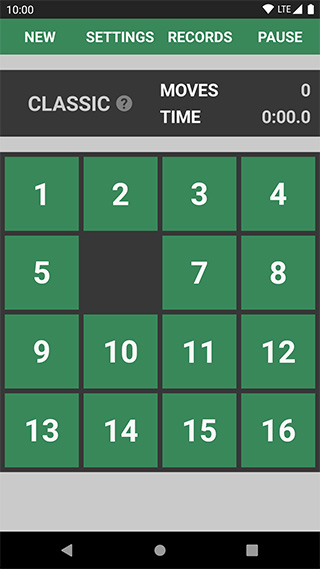
7. Multi-color
Multi-color is a way the tiles on game field are colored.
| Mode | Description | Image |
|---|---|---|
off |
All tiles colored by chosen color | 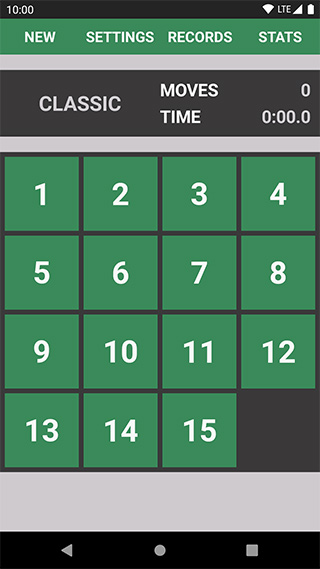 |
rows |
Each row has different color | 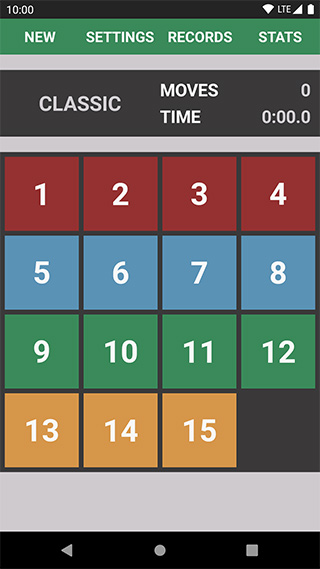 |
columns |
Each column has different color | 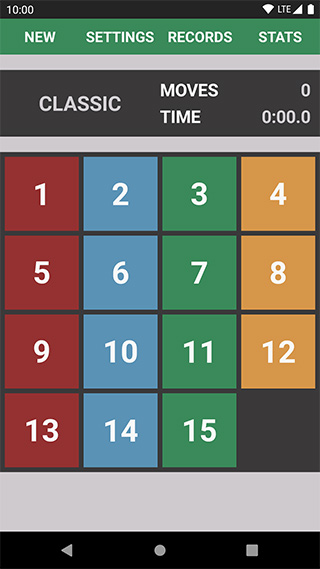 |
fringe |
Tiles colored by layers | 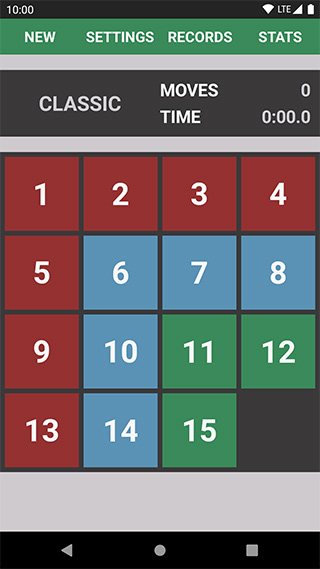 |
fringe-3 |
Same as fringe, but with more colors for columns |
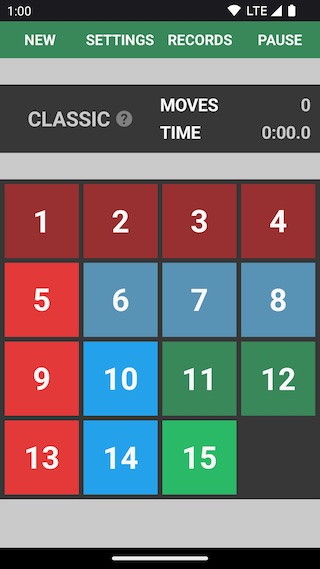 |
solved |
Solved tiles have a brighter color | 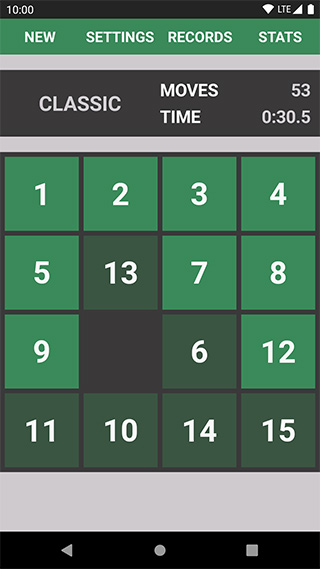 |
8. Statistics
Statistics screen shows various information about current session, such as average times, moves and TPS.
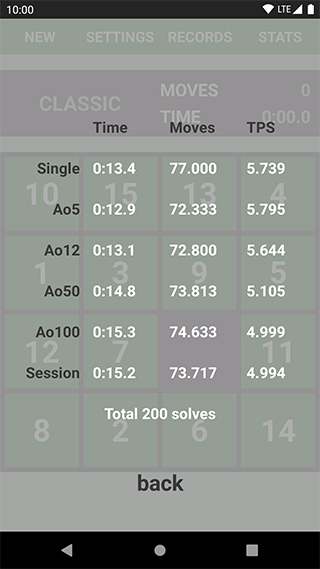
Statistics can be enabled in advanced settings.
8.1. Export
Current session statistics can be exported to a file in CSV
format by pressing export button.
The exported file contains the following information:
| type | hard mode | width | height | time | moves | tps |
|---|---|---|---|---|---|---|
| game type | 0 for easy mode, 1 for hard mode |
width of the puzzle | height of the puzzle | time in seconds (with milliseconds) | count of moves | TPS |
For example:
type;hard mode;width;height;time;moves;tps
classic;0;4;4;11.732;78;6.648
classic;0;4;4;16.315;134;8.213